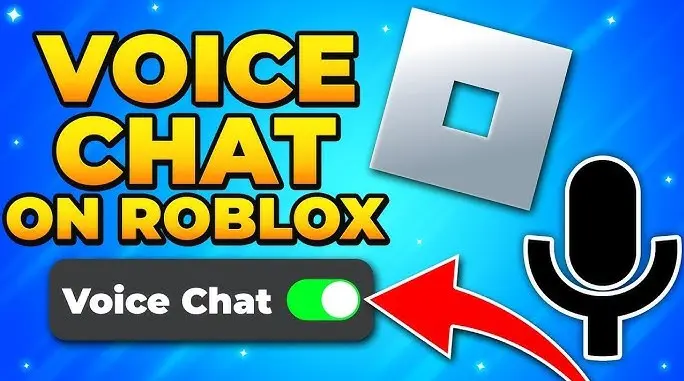How To Enable And Use Voice Chat On Roblox 2024 ?
Roblox continues to evolve, with the addition of voice chat being one of its most exciting features in 2024. Voice chat on Roblox allows users to communicate directly with other players, making coordination in games smoother and enhancing the overall social experience. Whether you’re strategizing with friends or just enjoying conversations during gameplay, voice chat can make your time on Roblox more engaging.
This feature isn’t enabled by default, and there are some requirements you need to meet before you can turn it on. Roblox has set clear guidelines, particularly around age, to ensure the feature is used responsibly. So, if you’re looking to enable voice chat, let’s break down the steps and requirements you need to know.
First, there are a few essential conditions you must meet, such as verifying your age and having a working microphone. Without these, you won’t be able to activate the feature. Once everything is in place, enabling voice chat is just a few clicks away.
What You Need to Enable Voice Chat
Before you jump into using Roblox voice chat, there are a few basic requirements to meet. Roblox has made sure to lock this feature behind specific checks for user safety. Let’s break down what you need.
Age Verification
To enable voice chat on Roblox, you must be at least 13 years old. Roblox takes age verification seriously to ensure only users meeting the age requirement can access voice chat. Verifying your age involves submitting a legal ID, such as a passport or driver’s license, through Roblox’s secure system. Additionally, you may need to complete a selfie verification to confirm your identity. This two-step process helps Roblox maintain a safe environment for all players.
Verified Phone and Email
Although not strictly mandatory for voice chat, it’s highly recommended to verify your phone number and email. This adds an extra layer of security to your account. You can do this by going into your account settings, where Roblox offers a simple verification process. Once completed, you’ll have peace of mind knowing your account is better protected.
Working Microphone
Obviously, it would help if you had a working microphone to use voice chat. Roblox supports both built-in and external microphones. Before enabling the feature, make sure your microphone is properly connected and functioning. You can check this through your device’s audio settings or test it in other applications.
How to Enable Voice Chat on Roblox
Once you meet the basic requirements, enabling voice chat on Roblox becomes a simple task. Follow these steps, and you’ll be ready to use it in no time.
Step 1: Log Into Your Roblox Account
First, open Roblox and log in to your account. Make sure you’re using the account where you want to enable voice chat. Once logged in, look for the cog icon in the upper-right corner of the screen. This is your settings menu. Click on it to access a drop-down list, and then select Settings.
Step 2: Access Privacy Settings
After entering the settings menu, locate the Privacy tab from the sidebar. This is where you’ll find options related to voice chat. Scroll down until you see a section labeled Beta Features. Under this section, you should find the toggle for Enable Voice Chat. If your account meets the age requirement and your verification is complete, this option will be available to you.
Step 3: Toggle the Voice Chat Feature
Now, all you have to do is turn on the toggle switch next to “Enable Voice Chat.” After switching it on, a confirmation message will appear. Roblox will ask for your consent to record your voice for moderation and analysis purposes. Read the terms carefully, then click Enable to confirm.
Step 4: Test Voice Chat
Voice chat is now enabled! You can check if it’s working by joining a game that supports voice chat and seeing if the mic icon appears. Make sure your microphone is properly connected to your device to start chatting.
How to Use Voice Chat in Roblox Games
Now that voice chat is enabled, it’s time to put it to use. However, not all Roblox games support this feature, so it’s important to know how to find the ones that do and understand how to manage voice settings during gameplay.
Finding Games That Support Voice Chat
The easiest way to check if a game supports voice chat is by visiting the game’s description page. Scroll down, and look for a section labeled Voice Enabled. If the game supports voice chat, you’ll see a “Yes” next to this label. Some games may also have a Beta label at the top left, which indicates that both text and voice chat are available.
Keep in mind that enabling voice chat globally doesn’t mean you can use it in every game. Developers of individual Roblox games control whether voice chat is available. If you don’t see the mic icon in a game, it likely doesn’t support voice chat yet.
Managing Voice Chat In-Game
Once you’re in a game that supports voice chat, the microphone should automatically connect. You’ll see a microphone bubble on the game screen, which you can click to mute or unmute yourself during play. It’s a good idea to double-check that your microphone is selected as the input device. You can do this by going to your game settings and looking for the Audio or Input Device options.
Voice chat enhances team coordination but can also be used for casual chats with friends. If you’re not hearing others or they can’t hear you, check if your microphone is properly connected, and ensure that the in-game settings allow voice communication.
Safety Tips While Using Voice Chat
As with any online communication, there are risks involved. Roblox has built-in moderation tools to detect and prevent misuse of voice chat, but users should still exercise caution. Always report inappropriate behavior using Roblox’s reporting feature, and remember that you can mute individual players or disable voice chat entirely if needed.
Frequently Asked Questions (F.A.Q)
Do I Need to Verify My Age to Enable Voice Chat?
Yes, age verification is mandatory to enable voice chat on Roblox. Roblox requires users to be at least 13 years old to use this feature. Age verification helps create a safer environment, ensuring that voice chat is used responsibly. The process is straightforward—submit a valid government-issued document (such as a passport or driver’s license) and complete a selfie verification to confirm your identity. Once this is done, voice chat will be available for use in your account.
What If I Don’t See the Voice Chat Option?
If you’ve completed the age verification process and still don’t see the option to enable voice chat, there could be a few reasons. First, ensure that your Roblox account is up-to-date and that you’re logged in properly. Also, check your Privacy Settings under the Beta Features section. If voice chat still isn’t visible, it might be restricted in your country or region. Lastly, Roblox may not have rolled out the feature to all accounts yet, so it could be worth waiting a little longer.
Can I Disable Voice Chat After Enabling It?
Yes, you can disable voice chat anytime. To do this, go back to the Privacy Settings in your Roblox account, find the Beta Features section, and toggle off the “Enable Voice Chat” option. This will immediately turn off voice chat for your account, and you can always enable it again later if you change your mind.
What Games Support Voice Chat on Roblox?
Not all Roblox games support voice chat, as this feature is dependent on individual game developers. To check if a game supports voice chat, visit the game’s page and scroll down to see if it lists Voice Enabled. If it says “Yes,” the game supports voice chat. Keep in mind that developers can update their games, so features may be added or removed over time.
Wrapping Up
Voice chat is a great addition to Roblox, adding a new level of interaction and collaboration in games. From discussing strategies in real-time to simply chatting with friends, enabling voice chat on Roblox in 2024 is straightforward once you meet the necessary requirements. Age verification, a working microphone, and verifying your account details are key steps to get started.